Understanding Cpanel Terminal
Cpanel terminal is an essential tool for managing your website. It provides direct access to the server through a command-line interface, allowing you to execute various commands and perform advanced tasks. The terminal plays a crucial role in Cpanel by offering a convenient and efficient way to interact with your hosting environment. The terminal in Cpanel allows you to carry out tasks such as managing files, installing software, modifying permissions, and monitoring your server. It grants you greater control and flexibility over your website, enabling you to perform administrative actions without the need for a graphical user interface.- Efficiency: With the terminal, you can quickly execute multiple commands, saving time and effort.
- Flexibility: The terminal provides access to advanced functionality, allowing you to perform complex operations easily.
- Automation: By utilizing scripts, you can automate repetitive tasks and streamline your workflow.
- Troubleshooting: The terminal offers in-depth access to logs and diagnostic tools, aiding in identifying and resolving issues.
Getting Started With Terminal In Cpanel
Terminal is a powerful tool that allows you to execute commands on your web server directly. To access Terminal in Cpanel, follow these steps:- Log in to your Cpanel account.
- Scroll down to the Advanced section and click on the Terminal icon.
- A new window will open, displaying the Terminal interface.
Once you are in the Terminal interface, you can start executing commands. Here are some basic navigation commands:
- cd – Change directory to navigate through different folders.
- ls – List files and directories in the current location.
- pwd – Show the current working directory.
To get started with Terminal, it’s essential to understand some basic commands:
| Command | Description |
|---|---|
| mkdir | Create a new directory. |
| rm | Remove files and directories. |
| mv | Move or rename files and directories. |
| touch | Create a new empty file. |
Performing File Operations In Terminal
When it comes to managing files on your website, the Terminal in cPanel can be a powerful tool. You can perform various file operations efficiently using simple commands. Here are some key tasks that you can easily accomplish:Uploading and downloading files via Terminal
To upload a file to your server using the Terminal, you can utilize thescp command. This allows you to securely transfer files between your local machine and the server. Similarly, you can download files from the server to your local machine using the same scp command.
Renaming and deleting files using Terminal commands
If you need to rename a file, themv command can be used. Simply specify the current file name and the desired new name. To delete a file, the rm command is used. It’s important to exercise caution while deleting files, as there is no recycle bin for Terminal deletions.
Creating and editing files through Terminal
In addition to file management, you can create and edit files directly from the Terminal. Thetouch command allows you to create new files, while the vi or vim command lets you edit existing files. These commands provide a straightforward way to modify content on your server swiftly.
By leveraging the capabilities of the Terminal in cPanel, you can efficiently perform various file operations, including uploading, downloading, renaming, deleting, creating, and editing files. Take advantage of these commands to streamline your website management process!
Managing Directories And Permissions
To create a directory using Terminal in cPanel, follow these steps:- Log in to cPanel.
- Open the Terminal tool.
- Use the
mkdircommand followed by the desired directory name to create a new directory. - Verify that the directory was successfully created by using the
lscommand to list all directories in the current location.
chmod command followed by the desired permission codes. For example:
| Permission Code | Permission |
|---|---|
| 7 | Read, write, and execute |
| 6 | Read and write |
| 5 | Read and execute |
- Open the Terminal tool.
- Use the
chowncommand followed by the desired username and directory to change the ownership.
Executing Server Operations With Terminal
Terminal is a powerful tool in Cpanel that allows you to execute server operations efficiently. With just a few commands, you can perform various tasks, such as restarting and stopping services, managing cron jobs, and monitoring and troubleshooting server issues.Restarting And Stopping Services In Cpanel Through Terminal
To restart or stop services in Cpanel using Terminal, you can utilize specific commands such as service or systemctl. For example, to restart Apache, you can use the commandservice httpd restart, and to stop it, you can use service httpd stop. Similarly, for other services like MySQL or PHP-FPM, you can replace httpd with the appropriate service name.
Managing Cron Jobs Using Terminal Commands
Terminal in Cpanel also enables you to manage cron jobs effectively. You can create, edit, or delete cron jobs by utilizing the crontab command. For example, to edit existing cron jobs, you can usecrontab -e, which opens the file in the default editor. Make the necessary changes, save the file, and the cron job will be updated accordingly.
Monitoring And Troubleshooting Server Issues With Terminal
Terminal provides a convenient way to monitor and troubleshoot server issues in Cpanel. You can check server logs using commands liketail or grep to get specific information about errors, warnings, or access logs. Additionally, you can use tools like top or htop to monitor server resource usage, and the ping command to check network connectivity.
Advanced Terminal Techniques In Cpanel
Terminal is a powerful tool in cPanel that allows you to perform various advanced techniques to enhance your web hosting experience. One important aspect of terminal usage is the ability to secure access through SSH keys. SSH keys provide an added layer of security by eliminating the need for passwords. By generating SSH keys and adding them to your cPanel account, you can establish a secure connection to the server, safeguarding your data and credentials. In addition to secure access, you can also leverage advanced terminal commands to automate processes and streamline your workflow. These commands allow you to perform tasks such as file management, database management, and software installation with ease. Furthermore, utilizing terminal shortcuts can significantly enhance your productivity, saving you valuable time. With these techniques, you can make the most out of the terminal in cPanel and optimize your web hosting experience.Troubleshooting Common Terminal Issues
Troubleshooting Common Terminal Issues If you encounter connection errors in Terminal, there are a few steps you can take to resolve them. First, make sure that your internet connection is stable and check your network settings. Additionally, check that the SSH service is running on the server. If the issue persists, try connecting to the server using a different SSH client or port number.Resolving permission-related errors through Terminal If you come across permission-related errors in Terminal, you can use the “chmod” command to change the permissions. Make sure that you have the necessary permissions to modify the file or directory. You can also check the ownership of the file or directory using the “ls -l” command and make changes if needed. Remember to be cautious when changing permissions, as modifying them incorrectly can cause security vulnerabilities.
Troubleshooting command execution problems in Terminal When dealing with command execution problems in Terminal, ensure that you are using the correct syntax for the command. Double-check the command you are entering and any supporting arguments or options. If the command is not recognized, it may not be installed on the server. In such cases, you will need to install the necessary packages or software. Additionally, make sure that you have the appropriate permissions to execute the command and that it is not being blocked by any firewall rules.

Credit: www.youtube.com
Conclusion (optional)
Terminal in Cpanel offers advanced server management capabilities that can greatly enhance your experience as a website owner or developer. By utilizing the Terminal, you gain direct access to your server’s operating system, allowing you to execute commands and perform tasks that are not available through the graphical user interface. This allows for greater flexibility and control over your server, enabling you to install custom software, manage files and directories, and troubleshoot issues more efficiently. The Terminal is a powerful tool that can be used to perform various tasks such as creating and managing databases, installing software packages, modifying file permissions, backing up and restoring files, and much more. Its command-line interface provides a fast and efficient way to interact with your server, making it an essential tool for advanced users and developers. In conclusion, the Terminal in Cpanel is an invaluable tool for those looking to take their server management skills to the next level. By becoming familiar with its usage, you can streamline your workflow, troubleshoot issues more effectively, and unlock a whole new level of control over your server. Keep learning and exploring the possibilities that Terminal has to offer to maximize the potential of your website or application.- Execute commands and perform tasks not available through the graphical user interface
- Create and manage databases
- Install software packages
- Modify file permissions
- Back up and restore files
- Streamline workflow and troubleshoot issues more effectively
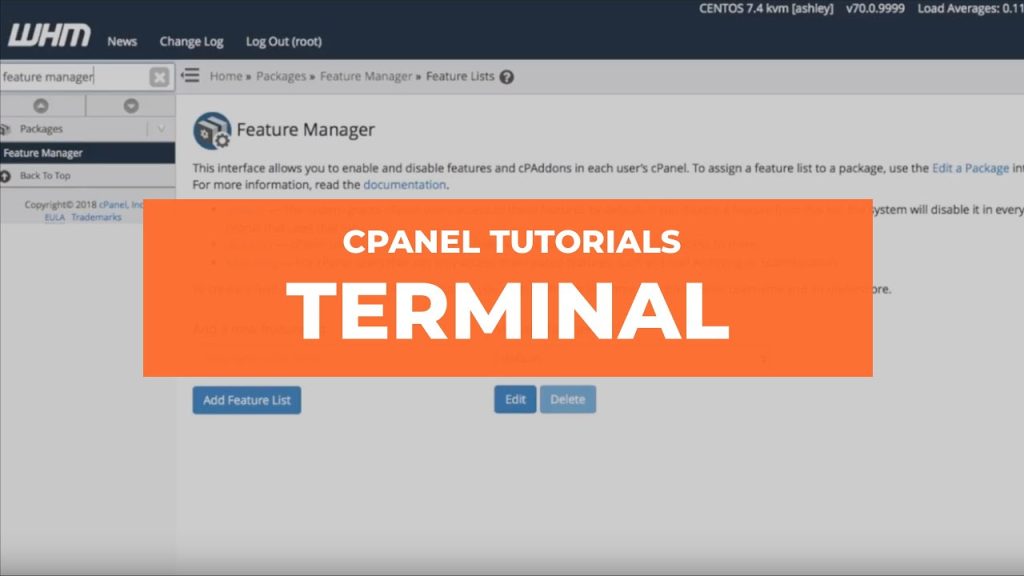
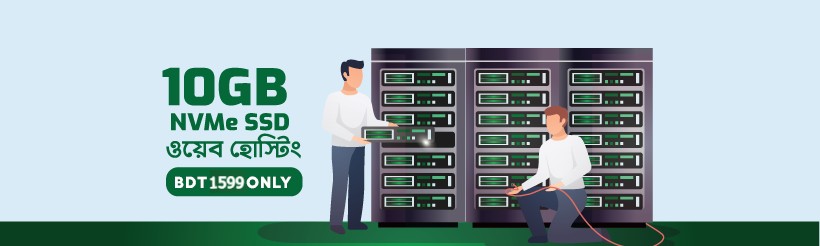
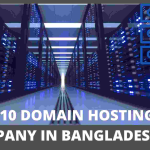
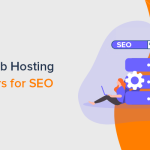
Pingback: Best Hosting Company for Seo